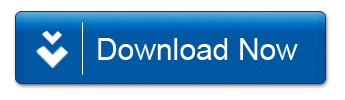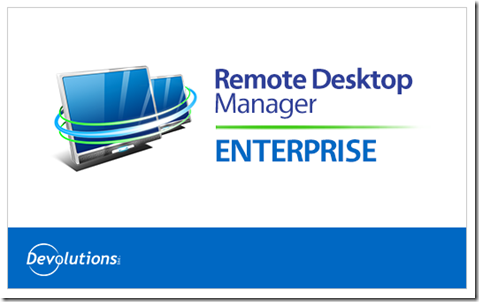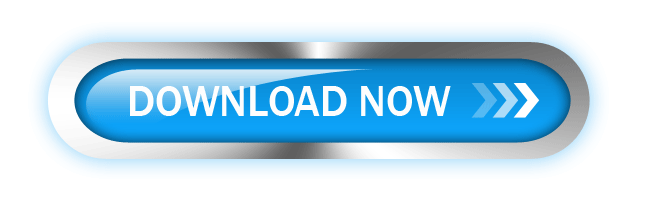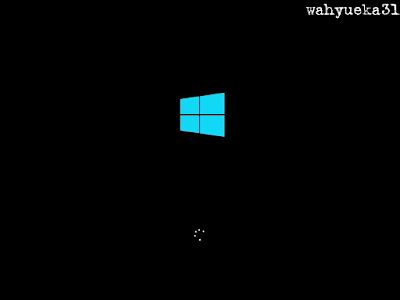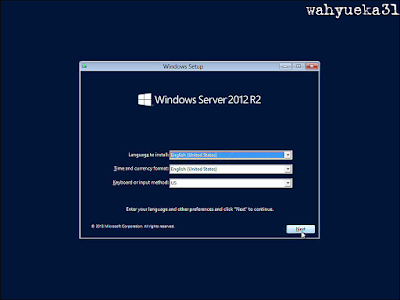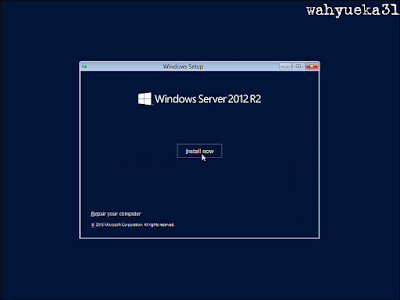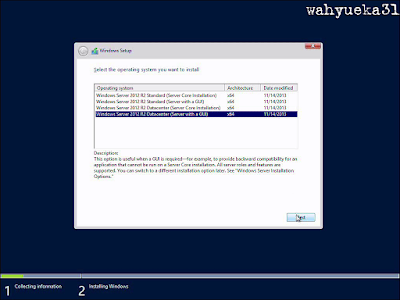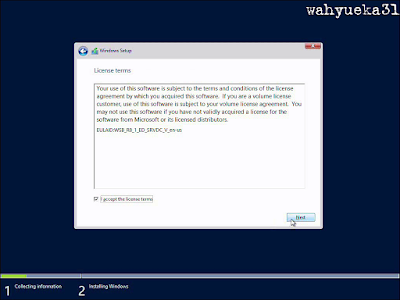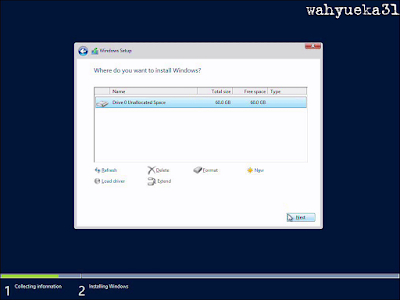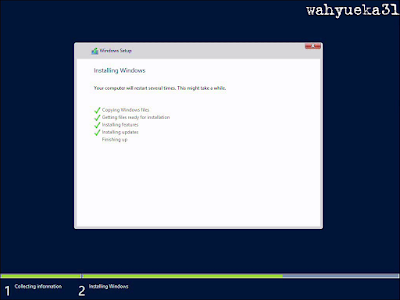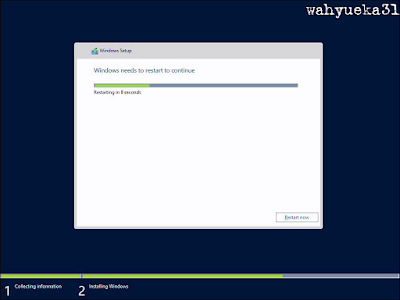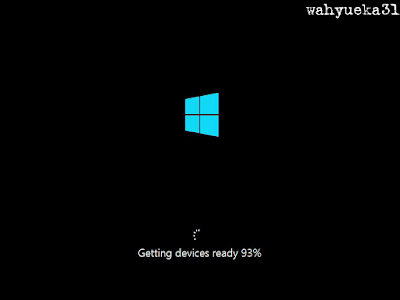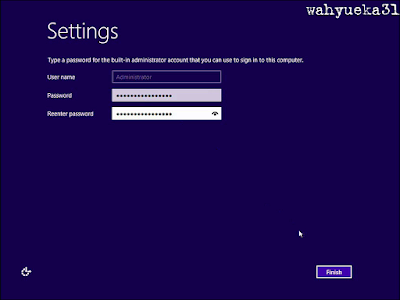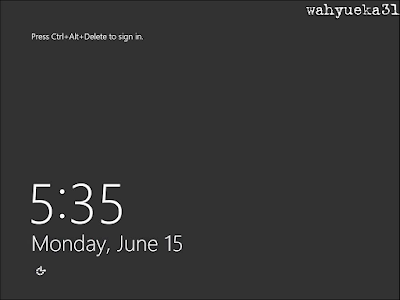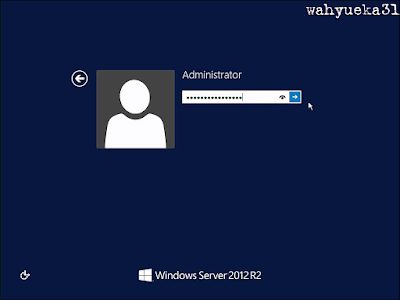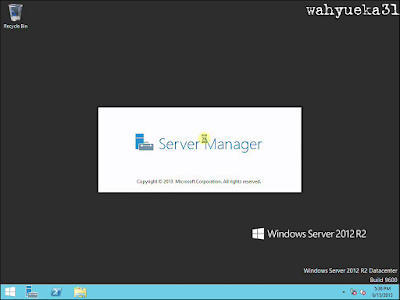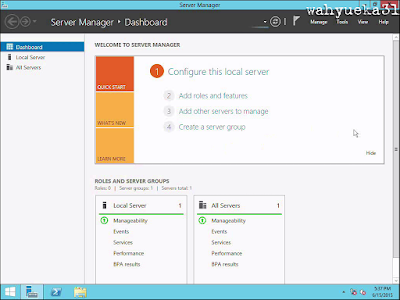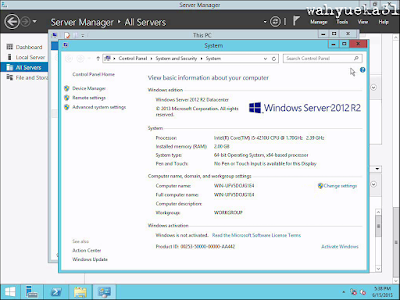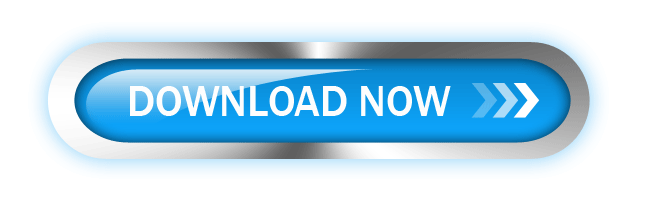Mari bergabung di group Facebook FORUM KOMPUTER MEDAN
Mari bergabung di group Facebook FORUM KOMPUTER MEDAN
https://www.facebook.com/groups/forumkomputermedan/
Windows Server 2008 juga dapat diinstal sebagai instalasi Server Core, yang merupakan versi cut-down Windows tanpa Windows Explorer GUI. Karena Anda tidak memiliki Windows Explorer untuk menyediakan antarmuka GUI yang Anda gunakan, Anda mengkonfigurasi semua melalui antarmuka baris perintah atau jarak jauh menggunakan Microsoft Management Console (MMC). Core Server dapat digunakan untuk mesin khusus dengan peran dasar seperti pengendali Domain / Active Directory Domain Services, DNS Server, DHCP Server, file server, print server, Windows Media Server, IIS 7 web server dan Windows Server Virtualisasi server virtual.
Untuk download Windows server 2008 R2 file ISO 4,7 GB
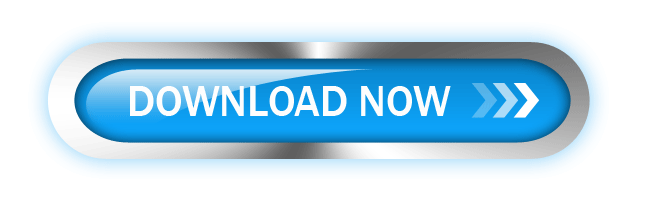
Sumber: http://rg-adguard.net
Alternatif
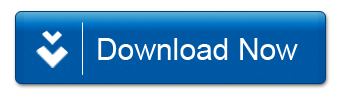
List Windows dalam ISO
=English Version=
the Windows Server 2008 R2 Standard (the Installation of Full) - Enghish
the Windows Server 2008 R2 Standard (the Core Server the Installation) - Enghish
the Windows Server 2008 R2 Standard (the Installation of Full) - the VL - Enghish
the Windows Server 2008 R2 Standard ( Server the Core the Installation) - the VL - Enghish
the Windows Server 2008 R2 Enterprise (of Full the Installation) - Enghish
the Windows Server 2008 R2 Enterprise (Server the Core the Installation) - Enghish
the Windows Server 2008 R2 Enterprise (of Full the Installation) - the VL - Enghish
the Windows Server 2008 R2 Enterprise ( Server the Core the Installation) - the VL - Enghish
the Windows Server 2008 R2 Datacenter (of Full the Installation) - Enghish
the Windows Server 2008 R2 Datacenter (Server the Core the Installation) - Enghish
the Windows Server 2008 R2 Datacenter (of Full the Installation) - the VL - Enghish
the Windows Server 2008 R2 Datacenter ( Server the Core the Installation) - the VL - Enghish
the Windows the Web Server 2008 R2 (of Full the Installation) - Enghish
the Windows the Web Server 2008 R2 (Server the Core the Installation) - Enghish
the Windows the Web Server 2008 R2 (of Full the Installation) - the VL - Enghish
the Windows the Web Server 2008 R2 ( Server the Core the Installation) - the VL - Enghish
the Windows Server 2008 of HPC (of Full the Installation) - Enghish
=Russian Version=
the Windows Server 2008 R2 Standard (Full Installation) - Russian
the Windows Server 2008 R2 of Standard (Server the Core the Installation) - Russian
the Windows Server 2008 R2 Standard (Full Installation) - the VL - Russian
the Windows Server 2008 R2 of Standard (Server the Core the Installation) - the VL - Russian
the Windows Server 2008 R2 Enterprise (Full Installation) - Russian
the Windows Server 2008 R2 the Enterprise (Server the Core the Installation) - Russian
the Windows Server 2008 R2 Enterprise (Full Installation) - the VL - Russian
the Windows Server 2008 R2 the Enterprise (Server the Core the Installation) - the VL - Russian
the Windows Server 2008 R2 Datacenter (Full Installation) - Russian
the Windows Server 2008 R2 of Datacenter (Server the Core the Installation) - Russian
the Windows Server 2008 R2 Datacenter (Full Installation) - the VL - Russian
the Windows Server 2008 R2 of Datacenter (Server the Core the Installation) - the VL - Russian
the Windows the Web Server 2008 R2 (Full Installation) - Russian
the Windows the Web Server 2008 R2 (Server the Core the Installation) - Russian
the Windows the Web Server 2008 R2 (Full Installation) - the VL - Russian
the Windows the Web Server 2008 R2 (Server the Core the Installation) - the VL - Russian
the Windows Server 2008 HPC (Full Installation) - Russian 

Untuk menggunakan Windows Server 2008 Anda harus memenuhi persyaratan perangkat keras seperti berikut:
Spesifikasi Hardware untuk Windows Server 2008
1. Prosesor.
Spesifikasi prosesor minimum yang digunakan adalah 1 GHz (x86 processor) atau 1.4 GHz (x64 processor). Sebagai catatan, Prosesor Intel Itanium 2 dibutuhkan secara khusus untuk instalasi Windows Server 2008 untuk sistem yang berbasis Itanium.
2. RAM.
Kapasitas memori minimum yang dibutuhkan untuk Windows ini adalah 512 MB RAM. Maksimum RAM untuk sistem 32-bit adalah 4 GB (Standard) atau 64 GB (Enterprise dan Datacenter). Sedangkan maksimum memori untuk sistem 64-bit adalah 8 GB (Foundation), 32 GB (Standard) atau 2 TB (untuk Enterprise, Datacenter, dan sistem berbasis Itanium).
3. Kapasitas Harddisk.
Kapasitas harddisk minimum untuk sistem 32-bit membutuhkan 20 GB (atau lebih) sedangkan untuk sistem 64-bit membutuhkan 32 GB atau lebih. Sistem Foundationmembutuhkan minimal 10 GB. Sebagai catatan, untuk komputer dengan RAM lebih dari 16 GB membutuhkan banyak disk space untuk keperluan paging, hibernation, dan beberapa keperluan lainnya.
4. Display.
Kebutuhan display minimal adalah menggunakan Super VGA (800 × 600). Tetapi tentu saja untuk kinerja yang lebih baik, Anda dianjurkan menggunakan monitor dengan resolusi yang lebih tinggi.
Upgrade catatan:
Saya tidak akan membahas proses upgrade dalam artikel ini, tapi untuk pengetahuan umum Anda, jalur upgrade yang tersedia untuk Windows Server 2008 ditunjukkan dalam tabel di bawah ini:Jika Anda sedang berjalan: Anda dapat meng-upgrade ke:Windows Server 2003 Standard Edition (R2, Service Pack 1 atau Service Pack 2) Instalasi lengkap Windows Server 2008 Standard Edition
Penuh Instalasi Windows Server 2008 Enterprise EditionWindows Server 2003 Enterprise Edition (R2, Service Pack 1 atau Service Pack 2) Instalasi lengkap Windows Server 2008 Enterprise EditionWindows Server 2003 Datacenter Edition (R2, Service Pack 1 atau Service Pack 2) Instalasi lengkap Windows Server 2008 Datacenter Edition
Ikuti prosedur ini untuk menginstal Windows Server 2008:
A. Masukkan Windows Server 2008 yang sesuai media instalasi ke dalam drive DVD Anda. Jika Anda tidak memiliki instalasi DVD untuk Windows Server 2008, Anda dapat men-download secara gratis dari situs Microsoft Windows Server 2008 Trial.
B. Reboot komputer.
1. Atur Bahasa, Waktu, dan Keyboard yang ingin di gunakan jika suda klik Next

2.Klik Install Now untuk melakukan instalasi

3. Masukkan Product Key Windows Server 2008, bisa beli/search google

4. Pilih Windows Server apa yang ingin di gunakan saya memilih Windows Server 2008 Standard Edition, Cheklist pada bagian yang sudah saya beri tanda kemudian klik Next

5. Beri Cheklist pada I accept te licenes kemudian klik Next

6. Klik pada Custom (Advance)

7. Atur HardDisk pada Windows Server 2008, mengaturnya seperti pada Windows 7/8

8. Proses Instalasi pada proses ini Windows Server 2008 akan merestart sekitar 2 kali, tunggu hingga prosesnya selesai

9. Proses sets up computer

10. Permintaan pasword baru

11. Masukkan Password barunya ( Password terdiri dari angka, huruf kecil, & besar )

12. Password berhasil di buat

13. Instalasi Selesai Masuk ke desktop Windows Server 2008

18. Akhirnya, desktop muncul dan hanya itu, Anda login dan bisa mulai bekerja. Anda akan disambut oleh seorang asisten untuk server konfigurasi awal, dan setelah melakukan beberapa tugas konfigurasi awal, Anda akan dapat mulai bekerja.
Tutorial Lainnya:
Konfigurasi DNS dan Join Domain Windows Server 2008
Konfigurasi DHCP Server Windows Server 2008
Konfigurasi FTP Server Windows Server 2008
Konfigurasi Active Directory Windows Server 2008
Konfigurasi Web Server Windows Server 2008
Konfigurasi HTTPS Windows Server 2008
Mari bergabung di group Facebook FORUM KOMPUTER MEDAN
https://www.facebook.com/groups/forumkomputermedan/
Family Tree Maker 2014 full version merupakan software untuk membuat dan membagikan silsilah keluarga dengan cepat dan mudah. didukung dengan banyak fitur lengkap memungkinkan kita memudahkan kita untuk mendapatkan hasil yang memuaskan untuk membuat silsilah keluarga seperti apa yang kita inginkan.